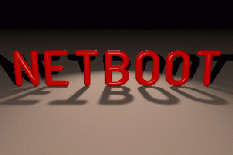
I N S T A L L A T I O N
IMPORTANT: BEFORE attempting to install and use the netboot package please
read this whole text carefully! The most important word in the
previous sentence is the word BEFORE, and the second important
word is WHOLE! If you don't read this text carefully, and you
blow up any of your systems, don't blame me. You have been warned...
IMPORTANT: Even when cautiously following all instructions in this text it
might be that something goes wrong. In this case, you can refer
to a file called PROBLEMS in the same directory where you found
the file which you are currently reading. PROBLEMS is like a FAQ
and contains solutions to some of the more common problems.
Overview of the installation process
====================================
Due to it's nature this package requires at least two computer systems. One
acts as a server, and at least one other will be setup as a diskless client.
Therefore this installation guide is divided into four sections:
1.) Compilation and installation of utility programs on the server
2.) Create a netbootable image of the target operating system
3.) Setup of the server
4.) Setup of the client including building the bootrom
The server has to support TCP/IP and certain protocols based on this network
standard. Most likely this will be a Unix-type server. Though it's probably
possible to also use servers running OS/2 or Windows-NT, for example, all
server related programs in this package can currently only be compiled on
a Unix-type host. This requirement is independed of the operating system
which is later booted on the diskless client. Therefore even if you want
to boot MS-DOS on your client(s) you need at least one Unix-type computer
for program compilation and generation of all boot files. Lateron when all
necessary files are built you can use any server you want.
This package contains two main parts:
1.) The bootrom source and binaries. This part gets installed on
the diskless client. All binaries except those of utility programs
are already precompiled. There are no further user changeable
or adjustable options in the bootrom sources so you don't have
to recompile the bootrom in order to use it.
In order for the bootrom to access the network card in your
diskless client you need a driver. Currently the bootrom supports
packet drivers and NDIS drivers, which are normally used on
DOS systems to interface a network stack with the hardware.
With this package only the network driver binaries are required,
so you don't need to recompile anything here as well. You can
find precompiled packet drivers for many popular network cards
on any SimTel FTP mirror (it's called Crynwr packet driver col-
lection), and for those of you without internet access some of
those packet driver binaries are included with this package.
Another good source for a packet driver for your network card
might be it's manufacturer. At least the well known manufacturers
(3Com and SMC for example) provide packet drivers for their
complete product line. Those manufacturer provided packet drivers
are usually faster and easier to install than those from the
Crynwr collection, and can often determine the hardware configu-
ration at runtime, which some Crynwr drivers can't. You can use
.COM and .EXE type packet drivers.
Similarily, NDIS drivers are usually provided with your network
card by it's manufacturer. On the driver disks you can often
find NDIS drivers in a directory called LANMAN or NDIS. Be sure
that you use an NDIS driver suitable for DOS, which complies to
NDIS specification version 2.0.1 or older. NDIS drivers for
Windows-95/-98 or Windows-NT/-XP (version 3.x of the NDIS specifi-
cation or above) are not usable with netboot.
You only need one network driver, either a packet driver or
an NDIS driver. Since the packet driver interface within the
bootrom is better tested than the NDIS interface as of yet, you
might probably be better off first using a packet driver, if
available. However, sometimes NDIS drivers are smaller and faster
than packet drivers, so after testing with a packet driver it is
recommended to also try using an NDIS driver when available.
Lateron you can choose that one for a final bootrom which works
best.
2.) A set of programs to generate netbootable images on the server.
These programs are called mknbi-<os>, where <os> identifies the
operating system which is lateron running on the diskless client.
Currently only Linux and DOS are supported. For booting FreeBSD
you don't need any mknbi-* program, as FreeBSD supports network
booting right out of the box.
There is another requirement which should not be left unnoted: the usual
size of a bootrom will be between 16kB and 32kB (of course this depends on
the size of the network driver). Therefore when you go shopping for a network
card you should try to get one which is able to support at least 32kB EPROM's.
This is standard on almost all cards from major manufacturers, but most cheap
NE2000 are known to allow only a maximum of 16kB. Also note that some network
cards from 3Com and SMC allow you to select ROM sizes of 32kB and more with
their configuration programs, but can physically support only 16kB!
Compilation and installation of utility programs on the server
==============================================================
This package uses GNU's autoconf to configure the compilation process
of the utility programs. You shouldn't have any problems to compile
these programs on most Unix-type system. They have been tested on these
systems with the generic C compilers:
Linux 2.0.35 on x86 processor with glibc 2.0.1
Linux 2.4.20 on x86 processor with glibc 2.2.5
Linux 2.4.28 on Alpha processor with glibc 2.1.3
FreeBSD 4.4 on x86 processor
SCO SysV 3.2 (ODT 5.0) on x86 processor
SunOS 5.5.1 (Solaris) on Sparc 10
OSF/1 3.2 on Alpha processor
AIX 4.1 on PowerPC
IRIX 5.3
Proceed as follows to compile the utility programs on your system:
1.) Cd into the netboot directory and run ./configure. It's
a configuration script generated by autoconf and checks
for header files and system specific details. The mknbi
utility programs contain some Intel assembler modules which
lateron run on the diskless client. If you want to assemble
these modules on your own you need a GNU C compiler (version
3.x or above) and the corresponding binutils. In case you
are compiling the utility programs on anything different
than x86 you will need an x86 cross compiler for the assem-
bly modules. However, there are preassembled files included
with this package, so you actually don't need any GNU tools.
configure checks for the usability of any installed GNU
development tools and creates the Makefiles accordingly.
For an explanation of the command line switches available with
the configure script just run it with the --help option. Some
additional switches are:
--disable-mknbi-linux
--disable-mknbi-dos
--disable-mknbi-mgl
Choose these options if you don't want to create any of the
corresponding mknbi utility programs. Unless you definitely
know that you don't need any of these programs it is recommended
to not use these switches.
There is also another configure option:
--enable-bootrom
Use this option only if you want to recompile the bootrom
itself. If you want to use the precompiled binaries, you don't
need to specify this switch. See the file README.bootrom
about how to recompile the bootrom.
2.) Check that all generated Makefiles and the config.h are correct
for your system.
3.) Compile from within the main netboot directory with
make clean
make
This will compile all programs without those which you disabled
during the configuration stage. IMPORTANT NOTE: Some Makefiles
use a syntax, which not every make program understands. If you
get an error from make (usually in the form: "missing delimiter")
then get and install GNU make on your system! Especially System V
systems are known to have this deficiency.
4.) Permanently install the utility programs on your server with
make install
This will also install the corresponding man pages for later
reference. Although it's possible to run all programs without
installation, it's highly recommended to not skip this step.
Otherwise you might loose some functionality, since all confi-
guration files are created assuming permanent installation.
Unless you didn't change the ./configure prefix, the installation
step will create directories called /usr/local/lib/netboot and
/usr/local/share/netboot, and copy almost all files into them.
Only the executables get copied into /usr/local/bin, and the man
pages go into /usr/local/man. Also, the major configuration file
(netboot.config) will be copied to /usr/local/etc.
Create a netbootable image of the target operating system
=========================================================
This step of the installation process depends on which operating system
you want to boot on your diskless clients. Everything described in this
chapter does not depend on working on a Linux system. You can use any
Unix type system to create the netbootable images. Most utility programs
in this package offer a whole bunch of different runtime options, so
that there are many different ways to achieve the same thing. The
following descriptions explain how to work with the utilities using
command line parameters. However, all of them also offer the possibility
to use a database which holds all required information about client
systems. This is especially useful when maintaining a larger base of
diskless client systems. I recommend to first check out the installation
instructions below. Lateron, when you got familiar with using all tools,
read the netboot.db(5) man page, then read it again, then check the
example database (misc/netboot.db.sample in the original netboot distri-
bution) and then write your own system database, if you like.
Linux: With Linux you have far too many options to list them all in
this text. Please refer to the mknbi-linux(8) man page for all
details. I will only describe the most common ways to setup a
diskless Linux client here.
First you have to decide where the Linux client is going to
mount it's root filesystem from. This can either be a directory
on an NFS server or a ram disk. Setup your Linux kernel accordingly.
To use a root filesystem on an NFS server you should include TCP/IP
network support into the kernel together with support for NFS file-
systems. You cannot load this NFS support using a module as it has
to be available at bootup. Additionally you also have to select
NFSROOT and IP AUTOCONFIGURATION support during kernel configuration.
However, you don't need BOOTP or RARP support. Accordingly if you
want to use a ramdisk the filesystem type you are going to use on
the ramdisk has to be permanently compiled into the kernel. Also
initrd support has to be included in that case. Using an inapprop-
riately configured kernel is the most common problem when trying
to network-boot Linux.
1.) Configuring for NFS root filesystem.
Next copy your Linux kernel into the current directory and run
mknbi-linux:
mknbi-linux -d rom -i rom -k zImage -o bootImage
This supposes that your kernel image is called zImage, and gives
you a netbootable image named bootImage. While mknbi-linux works
with compressed and uncompressed kernels you should always use
a compressed kernel for preformance reasons.
2.) Configuring for root filesystem on ramdisk
If you want to use a ramdisk as a root device you have to create
a ramdisk image first. Probably the easiest way to setup such an
image is to use a floppy, though you can also use the loopback
device if you are working on a Linux host. First format the floppy
and make a filesystem on it, which is supported by the Linux kernel
of your diskless client. Next copy all programs and files onto
it which you want to have on the root filesystem of the diskless
client lateron. You should then test your root floppy. To do this
copy your kernel onto another floppy with dd and set it's root device
to floppy using rdev:
dd if=zImage of=/dev/fd0
rdev /dev/fd0 /dev/fd0
Now boot your diskless client using this boot disk. After the kernel
started up, it will ask you to insert the root floppy and to press
enter. Your root floppy will be mounted.
If everything works as you intended, you can now create a netbootable
image. Re-insert the root floppy into your server system and type:
dd if=/dev/fd0 of=ramImage
gzip -9 ramImage
mknbi-linux -d ram -i rom -r ramImage.gz -k zImage -o bootImage
Like above this will now give you a file bootImage with the netbootable
Linux kernel image in it.
FreeBSD: Network booting is supported right out of the box starting with FreeBSD
version 4.x. In the directory /boot of your FreeBSD distribution you
can find a file named 'pxeboot'. You can use this file as your boot
image file without modification.
DOS: To boot DOS on your diskless client you have to have MS-DOS Version
5.0 or higher. Windows-95 has an internal DOS called version 7.0, so
it should be no problem to use it as well. Older MS-DOS versions
will probably not work. OpenDOS, FreeDOS, DR-DOS and PTS-DOS also
work depending on their version. A lot of efforts have been done on
mknbi-dos to provide support for almost all available DOS clones, but
it is still possible that some version might not work.
First you have to create a directory which contains all the files
the client will see on it's boot drive (either A: or C:). This
can either be the root directory on a DOS floppy or any directory
on the system on which you installed mknbi-dos. In the first case
it has to be a floppy which contains a bootable DOS system, i.e.
which has been created with
format a: /s
on a DOS system. If the directory resides on a UNIX system, you
have to copy the two system files msdos.sys and io.sys, which are
part of MS-DOS, into it by yourself. When using IBM-DOS or OpenDOS,
these files are called ibmbio.com and ibmdos.com. To do this copying
I recommend using mread of the MTools, which are freely available
for almost every UNIX system (see your favorite GNU mirror for
further information).
After you created the directory or floppy which lateron becomes
the clients boot drive, you should copy all other necessary files
into it. This will probably include programs to setup a network
environment on the client. When editing text files for the client
please note that they usually have to be in DOS format with
lines ending in Carriage-Return/Linefeed instead of just Linefeed
as it is common on UNIX systems. If you start himem.sys from within
config.sys you should be careful since newer versions of himem.sys
(at least newer than 3.09) can destroy the ramdisk image in memory.
If you have trouble starting DOS from the network but not from a
boot diskette with the same setup, you should try to add the
following switch to the himem.sys call:
/testmem:off
With OpenDOS, the himem.sys functionality is incorporated within
emm386. However, this doesn't work with netboot. You still have to
load both, himem.sys and emm386, for mknbi-dos to operate properly.
The warning which will be printed by emm386 about himem.sys already
being loaded can be safely ignored. This will eventually be corrected
in future versions of netboot.
When you are finished setting up the clients boot directory run
mknbi-dos to create a netbootable image:
mknbi-dos -r /dev/fd0 -o bootImage
This assumes that you inserted the boot floppy into the fd0 drive
of your UNIX system, and will create a file named bootImage. If you
used a UNIX directory instead of a floppy disk, substitute /dev/fd0
with the name of that directoy. mknbi-dos will automatically detect
if it is a directory, an ordinary file or a block device.
By default mknbi-dos creates a netbootable image, which lateron
mounts the ram disk as the A: drive on your client. If you want
to mount the ram disk as C: instead, you should include the '-c'
switch to the call of mknbi-dos.
The difference between mounting the ram disk as a floppy (A:) or
hard disk (C:) is, that with the floppy option the ram disk can
be removed lateron, maybe after a network redirector has been
loaded, which makes the ram disk obsolete. This is not possible
with a virtual hard disk drive. On the other hand side, when using
the ram disk as C: you can specify a different ramdisk size with
the '-s' option. Please refer to the man page for mknbi-dos for
further information.
Setup of the server
===================
Setup of the server depends on the kind of server you are using. There-
fore all further explanations in this chapter can only serve as a general
guide. You should consult your server's documentation as the final autho-
rity.
When the bootrom starts on the client it first tries to query a BOOTP or
DHCP server for information like IP numbers and the name of the boot image
file. Such a BOOTP server program is usually called bootpd. Alternatively,
DHCP servers are commonly called dhcpd. Most SunOS servers use a program
called bootparamd instead. Note that you _cannot_ use bootparamd as a
substitute for bootpd or dhcpd as it uses a different protocol. Install a
publicly available bootpd instead on your sun. Next you should copy the
bootImage file, which you have created in the previous step above, into a
publicly accessible directory (called /boot for example). If you want to
boot more than one diskless client you can use the same bootImage file for
all clients, provided that these clients use similar hardware. However,
if you configured for a ramdisk (with Linux or DOS) and the ramdisk image
contains different files or information for each client, you will obviously
also need a different bootImage file for each client.
Then you need to setup a boot description file for bootpd, which is
usually called /etc/bootptab. Consult your server's documentation for
further information. However, the entries in this file will usually
look something like this for every diskless client:
client1:hd=/boot:vm=auto:ip=192.109.225.66:\
:ht=ethernet:ha=004001417173:\
:bf=bootImage-client1:rp=/boot/client1/root
'hd' specifies the home directory and 'bf' is the name of the bootImage file,
which you created in the previous step. Therefore the full pathname for
the bootImage file for the diskless system called "client1" will be
/boot/bootImage-client1
with this sample entry. The 'ip' tag specifies the IP address of the client,
'ht' the type of the network the client is attached to, and 'ha' it's hard-
ware address. The 'vm=auto' tag tells bootpd to use the same vendor encoding
as the bootrom. If your diskless client is going to use it's root filesystem
via NFS you should also specify the directory on the server which gets mounted
lateron with the 'rp' tag. However, if your diskless client uses a ramdisk,
you can omit 'rp'.
The format of the configuration file required for your BOOTP or DHCP server
might be different from the above sample, so you should carefully read all
documentation which comes with your server.
Of course you should also remember to get bootpd or dhcpd running on the
server, either on bootup from /etc/rc or some similar mechanism, or from
inetd. Again, see your server's documentation about how to do this. Note
that after starting bootpd, it is usually required to send it a HUP signal
whenever you have changed /etc/bootptab. Some DHCP servers even need a
complete restart when their configuration files have been changed.
The next step preformed by the bootrom after querying the BOOTP server is
to load the boot image file specified by the 'hd' and 'bf' tags in
/etc/bootptab. To do this a protocol named TFTP is used. Therefore you
will next have to setup a daemon process for this protocol on your server.
Such a daemon is usually called tftpd, and you should again remember to
get tftpd running, usually via inetd. Since the TFTP protocol is very
insecure, access to the tftpd server is usually restricted, either within
tftpd itself, or with a TCP/IP wrapper like tcpd. tcpd for example uses
host access control tables which are stored in /etc/hosts.allow and
/etc/hosts.deny. See tftpd(8), tcpd(8) and hosts_access(5) as well as
your server's documentation for further information.
If you selected a ramdisk for the diskless client's root directory you are
now finished with the server setup. But if your client is going to use NFS
(either directly like with booting Linux, or by using programs included on
the ram disk) or if you want to boot FreeBSD (which requires NFS as there
is no ramdisk support available) you should now setup everything which is
necessary for mounting an NFS directory on the server. This usually involves
running several programs: portmap, mountd, nfsd and optionally ugidd. portmap
usually doesn't require editing any configuration files. But for mountd and
nfsd you need to specify the permissions which allow the client to access
the required directories on the server. These permissions are usually set
with a file called /etc/exports. Typically it looks like this for our sample
client:
#
# Export directories for client1 (diskless workstation)
#
/boot/client1/root client1(rw,link_absolute)
/boot/client1/usr client1(rw,link_absolute)
If you use 'map-daemon' to map UID and GID numbers on the server you
should remember to also configure and run ugidd on the server. Please
consult your server's documentation for further information regarding
setup of NFS exports. You might also want to check out the portmap(8),
nfsd(8), mountd(8) and ugidd(8) man pages. Also remember that access
to any of these services might be restricted with tcpd on your server.
Another important step is to fill up the root directory for the disk-
less client. It has to contain all files necessary for the client to
startup and mount further directories via NFS (like a /usr filesystem
as specified in the /etc/exports example above). How to setup this
root directory is far beyond the scope of this documentation. Just one
hint: if your server is _not_ running the same operating system as the
client you are going to boot, you should be aware of major/minor number
assignments in the /boot/client1/root/dev directory. For example, simply
using mknod on an AIX server will eventually give you wrong major/minor
number when the directory is later exported to a Linux diskless client.
With some configurations AIX will add a certain offset to all major numbers
which makes them unusable for Linux. Refer to your server's manuals for
further information. You might also find some useful hints in the file
Documentation/nfsroot.txt in the Linux source tree, if your diskless
client is booting Linux. Also, the PROBLEMS file in this package contains
some useful hints when you run into any major/minor number or other NFS
problems.
When booting FreeBSD it is important to copy the kernel file (which can
be found in the root directory of a FreeBSD client) onto the server into
/boot/client1/root or wherever your client's root directory lies on the
server. Also, the /boot directory of the FreeBSD client, which is going
to be mapped via NFS to /boot/client1/root/boot on the server, has to be
valid. It should contain all the files which come with your FreeBSD
distribution in this directory.
Setup of the client including building the bootrom
==================================================
Until now you only had to work on the server (with the exception of maybe
booting your diskless client from a diskette to check the correctness of
the root filesystem). As the last step we can now go on and setup the
diskless client itself.
The first step is to configure the network card in the diskless client. For
this refer to the manual which came with the network card. Some cards require
setting some jumpers. Others have setup programs which have to be run. After
configuring the network interface write down all necessary hardware parameters
like I/O addresses, memory addresses, interrupt line number or DMA channel
numbers, as you might need this information lateron in the configuration
process. Also make sure, that you enabled PnP and/or PCI support in the client
BIOS setup when you are using an ISA-PnP or PCI network card. The network card
has to be properly configured by the BIOS _before_ the bootrom starts and
_before_ any operating system gets loaded. There is no way of running an
ISA-PnP configuration utility from within the bootrom.
Next go back to your UNIX-type server and copy all network drivers for your
network card into the main netboot directory. Packet drivers should go
into /usr/local/share/netboot/netdrvr/pktdrvr, and NDIS drivers should be
copied into /usr/local/share/netboot/netdrvr/ndis2, or wherever you permanently
installed netboot. Then run
makerom
in any directory to start the bootrom configuration program. It will first
ask you about certain characteristics of the final bootrom. Usually, you
can just accept the default answer by pressing <enter>. For a further
explanation of all the questions asked by makerom refer to it's man page or
it's builtin help function.
It will then print you a list of known network cards. Choose a description
from this list which matches your network card as close as possible. This
is extremely important! For example, SMC produced different network cards
which are all 8013 compliant, but which require different parameters for
the network driver configuration. They can be distinguished by their postfix
(8013EB, 8013EBT, 8013S etc.). As another example, Accton produced network
cards with the same number (1207) but with different and incompatible chip-
sets. A final example: even though many cheap PCI network cards are claimed
to be NE2000 compatible they require a different bootrom and driver confi-
guration than a true NE2000 and ISA-NE2000-compatibles. Therefore, it can't
be stressed enough that you have to select a network card from the list
which fits your card as exactly as possible.
If your network card is not in the list printed by makerom, you should
choose 0 which means "unknown network card or unsupported network driver".
In this case makerom will next ask you about which type of network driver
interface you want to use. Select the one which is supported by your
network driver. Then enter the path name of that network driver. You will
then have to enter a command line for a packet driver, or the name
of a protocol.ini file for an NDIS driver:
- Packet driver command line: enter all command line options
required by your packet driver (without the packet driver
file name). Please refer to the documentation which comes
with the driver. Also, most packet drivers print the command
line options they know about when you run them without any
options under DOS. Don't specify any options here which
switch the driver into windows mode or which allow it to
work for diskless systems or bootroms. Those options are
for Novell network bootrom setups only, and are not necessary
for the netboot bootrom.
- NDIS protocol.ini file: NDIS drivers require a resident utility
called protocol manager when run on a DOS system. This protocol
manager is responsible of providing configuration data to the
NDIS driver and connecting it to a protocol stack (like a TCP/IP
stack). The NDIS driver interface of the netboot bootrom contains
a protocol manager simulator, so you don't need the actual protocol
manager program. However, like the real protocol manager, the simu-
lator also needs a protocol.ini file. This file will be parsed by
makerom and included into the bootrom in a compressed binary
format. Since the bootrom knows what protocol stacks are available
within itself, the protocol.ini file for netboot only requires the
information for configuring the NDIS driver. See the makerom man
page for a short description of the format of a protocol.ini
file. It consists of sections, each prepended by a section name
enclosed in square brackets. For the netboot bootrom, only the
section is required which contains the NDIS driver configuration
information. This information is organized in parameter values,
with each parameter on a seperate line. Following a parameter
name comes an equal sign and the parameter value. See the docu-
mentation of your NDIS driver about which parameters it under-
stands. However, at least the drivername parameter has to appear
in every NDIS driver configuration section. For example, a minimal
protocol.ini file for an Accton EN1207D network card should look
like:
[accnd]
drivername = accnd$
The name of the section is unimportant, but the value of the
drivername parameter has to be exactly as required by the NDIS
driver. Some drivers might need additional parameters like I/O
addresses, memory addresses, buffer sizes etc.
If your network card is in the list of cards known, then you can just
enter it's number. You don't have to worry about packet driver command
lines and protocol.ini files in that case. If more than one driver is
available for your card, makerom will print a list of available drivers,
and you can select one. It will then ask you about all necessary hardware
information to provide to the network driver. Especially for ISA cards,
this might include the I/O address of the network card, it's interrupt
number and a DMA channel number. Note that only that information is
requested which is really necessary for the network driver selected. You
should have your network card information handy when entering this infor-
mation. Some network drivers (especially for PnP and PCI network cards)
are able to determine hardware related information at runtime and there-
fore don't require any further information to be entered.
When you are using a packet driver, makerom will next ask you if you
want to include the packet driver debugging program. That's an additional
module to trace network problems and is usually not required. It shows
you the first couple bytes of all packets (where the UDP/IP headers are
encoded) going through the packet driver during boot time of the diskless
client. Only select this debugging module if you run into problems during
the initial network boot process of the bootrom _and_ you know how to
decode the UDP/IP header information. Otherwise do not include this
debugger.
makerom will also ask you about any additional modules you want to
install into the bootrom. These modules have to be standard DOS COM-
or EXE-type programs, and can, for example, enhance special features
of the network driver. However note that the total size of the resulting
bootrom image can't be larger than 128kB. Finally makerom will ask you
what kind of output file you want to create. Choose the type which your
EPROM burner understands. The most likely choice will be "raw binary" or
"intel hex" but better check your burner's manual first. If you don't
want to burn an EPROM, don't worry and choose anything, since the floppy
boot image always gets generated (see below). You probably don't want to
create a "flash" binary at this stage. See below for further information
about Flash-EPROM usage.
After you answered all questions makerom is creating the bootrom according
to your specifications. It first combines the bootrom kernel with all selected
modules, then compresses the resulting file and adds the bootrom startup code.
When it has finished you will find two new files in the current directory:
image.flo - this file can be written onto a floppy using dd
and either one of
image.rom - raw binary image to be burned into an EPROM
image.hex - hex encoded image to be burned into an EPROM
image.flash - ROM image to be used for remote programming of a FlashCard
At first you will probably _not_ need the file image.flash. See below for
further information about flash memory and FlashCard.
You should now copy image.flo onto a floppy using
dd if=image.flo of=/dev/fd0 conv=sync
and then boot your diskless client using this floppy.
If you have setup everything (including your network card) you will
see the bootrom code starting, querying the BOOTP server and loading
the boot image file. When everything works as required you can then go
on and burn the file image.rom or image.hex into an EPROM. Please
consult the manual of your EPROM burner how to do this. Insert the
burned EPROM into the socket on your network card and turn on the
diskless system. You should now see the bootrom coming up. If not, but
the bootrom works when started from a floppy, your BIOS might not be
able to recognize the EPROM properly. In this case you might want to
use the romcheck program which allows you to inspect the ROM area in
your client. Refer to the file README.romcheck for further
information.
Another way of getting the bootrom code into your client is using the
Flash-EPROM card (called FlashCard), for which you can find a schematic
and PCB layout in this package. You can use the raw binary image (image.rom)
directly to burn it into FlashCard, but it's much easier to use the special
flash image format (image.flash), which can be created by makerom. If you
have built a FlashCard and installed it into your client, proceed as follows:
1.) Copy the file image.flash into a directory which is accessible
by TFTP on your server
2.) Edit /etc/bootptab so that the client will load image.flash
instead of the normal boot image file. Usually, this means
changing the 'bf' setting in the client's bootptab entry. Re-
member to send a HUP signal to your bootpd process if it's
running permanently. Alternatively you can also set 'bf' to
a soft link, and let that link point either to the normal boot
image file, or image.flash in case of programming the FlashCard.
Then you just need to change the link, and not to edit bootptab.
Proceed accordingly if you are using a DHCP server.
3.) Copy the file image.flo onto a bootable floppy as described
above
4.) Boot your client using this floppy. This will start the bootrom
code on the floppy, which will then load the image.flash file
and program it's contents into the FlashCard. Once you initialized
the FlashCard like this you can skip step 3 for future bootrom
upgrades.
5.) Restore the old 'bf' entry in your /etc/bootptab file on the
server or let the soft link point back to the original boot
image file. Again, remember to send a HUP signal to your per-
manently running bootpd (if applicable).
Some network cards have a flash EEPROM already installed on the network card.
For some of those cards, makerom is also able to produce a flash image which
you can use exactly in the same way as described above. The only difference
is that you don't need to make yourself a FlashCard. Another alternative is
to put the bootrom code directly into the main system BIOS, for example to
replace a commercial PXE bootrom code. makerom can produce a binary bootrom
image which you can use this way, but the exact steps to perform this BIOS
inclusion are beyond the scope of this document. Refer to the netboot home
page at http://netboot.sourceforge.net for further information. Also, re-
designing and programming your own system BIOS is risky and dangerous, so
you should have pretty much knowledge about what you are going to do, because
you can easily make your system completely useless.
Finally it might be worth mentioning that you can also put the floppy image
(e.g. image.flo) onto a bootable hard disk partition. This way, you can
start netboot without having to burn an EPROM but with a hard disk installed.
Simply create an empty bootable partition. Then you can copy image.flo into
that partition, for example using dd if you have Linux running on your
client, or some other program like the Norton Utilities.
Appendix: Adding a menu
========
After you got the remote boot process running you might consider to
implement a boot menu. With such a menu you can let the user select
an operating system to boot, either from the network or from a local
storage media. You can even simplify updating a FlashCard to a new
bootrom version by using a menu option. Please refer to the file
README.menu for further information.
Appendix: Recompiling the bootrom
========
If you want to recompile the bootrom for some reason, checkout the file
README.bootrom for further information. However, you don't need to re-
compile the bootrom in order to just use it!
Created automatically from source file INSTALL by getdoc on Sat Dec 20 14:18:16 UTC 2025